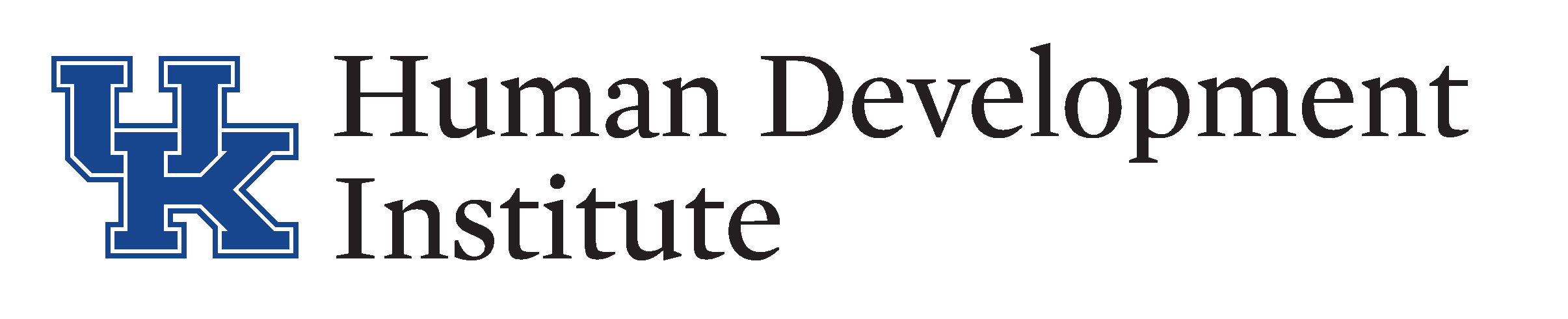Basic workstation adjustments
Adjusting your workstation properly is the key to unlocking the benefits of ergonomics. Later in the course, we’ll discuss different types of office furniture and how those can give you more control and flexibility. For now, let’s focus on the basics.
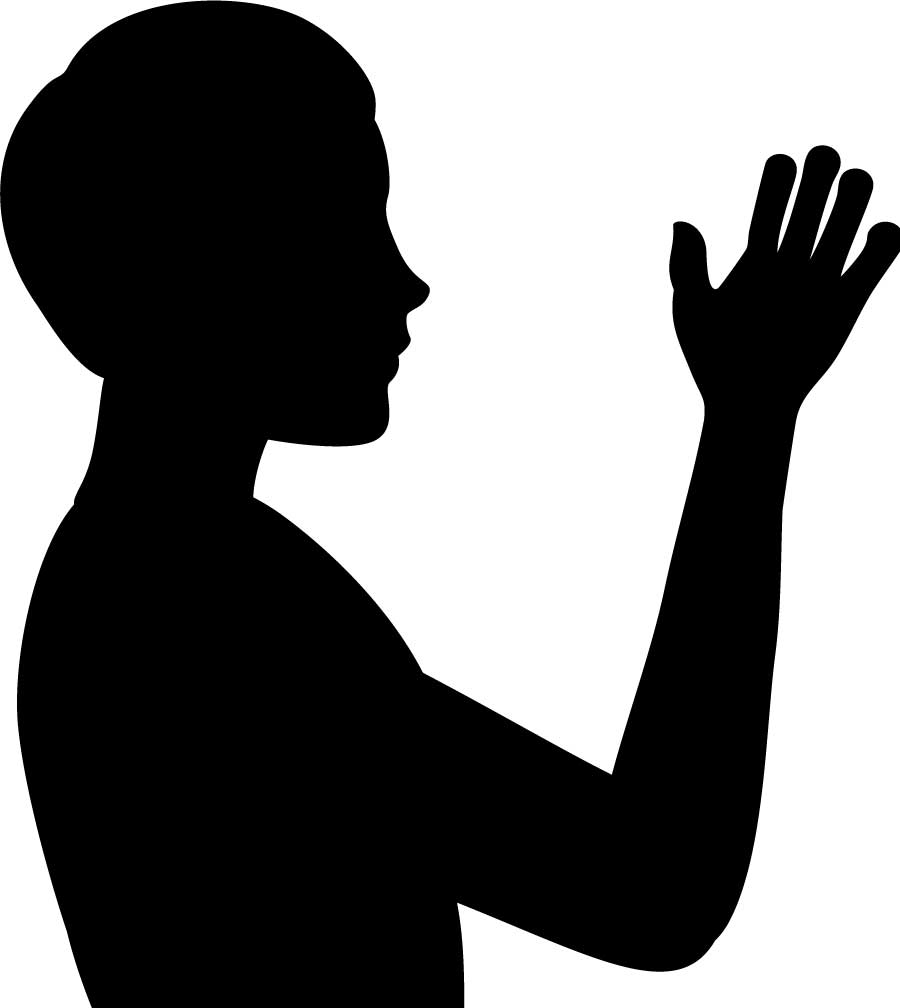
Hi there! I’m Silhouette Sam! Join me as I adjust my new home office to be more ergonomic.
Adjusting the chair
Everything begins with good chair positioning. A standard desk chair has an adjustable height powered by a hydraulic cylinder and adjusted with a lever beneath the seat. Adjust the seat height so that both feet are firmly on the floor and your thighs are parallel to the ground. be sure that you sit upright and lean against the chair’s back so that it can support you.
When your chair is too low for your workstation, it causes your knees to be higher than your hips. Your feet don’t get any of your body weight and can’t help stabilize you in your neutral position. This means all of your body weight is on your spine and bottom. Since you are less stable and pushed back in the seat, you have to lean forward to use your desk. This means you don’t get any back support from the backrest and also can cause back and abdominal pain.
A chair that is too high is also an issue. In this case, you have to sit forward on the seat so that your feet can touch the floor. Once again, this means you get zero back support and have to hold your body upright and steady throughout the day. This position puts a lot of your body’s weight on your feet. Since less of your bottom and legs are on the chair, a lot of weight gets put on a smaller area which can cause circulation and nerve problems.
Adjusting the desk or keyboard tray
Your elbows should be at a 90-100 degree angle when resting on the top of the desk or on the keyboard tray. Your forearms should be parallel to the ground as well. If your chair has armrests, relax your shoulders and adjust the armrests so that they match your elbow height. Remember, you should not be leaned or hunched over when using your desk because you won’t benefit from the back supports.
A good rule of thumb is that there should be 2 inches of space between the top of your thighs and the bottom of the desk. If your desk height is not adjustable, try readjusting the height of your chair. You might need to add a footrest under your desk if you cannot sit with both feet on the floor. You can also purchase risers or use some blocks of wood to raise the desk height if you need more space.
Adjusting the screen
Your monitor should be positioned with the top of the screen at eye level (or a couple of inches lower for someone wearing bifocals). If your monitor is too low, try raising it with a monitor riser, monitor arm, or a stack of books or papers. It should be directly in line with the keyboard. The monitor should be at least 20 inches away from your face but no more than 40 inches. It should be pointed at a 90 degree angle to light sources or windows to reduce glare. If there is not a glare-free position available, you should consider a stick-on glare filter.
Laptops are great for working on the go but just don’t offer a lot of ergonomic adjustments. Consider adding a docking station with a monitor, keyboard, and mouse if you will be using your laptop in a work or home office regularly. With a docking station, you just plug one cord in to your computer to connect it to your desk. When you need to take it out of the office, you simply unplug that cord and go. You will notice the improvement immediately! Keep in mind that monitor height and distance are still important with a laptop. Consider a laptop stand or riser if you don’t have a monitor attached.
Adjusting tools and desk items
Since good ergonomics is about saving your energy, arrange your desk so that the things you use most often are closest to reach. If your focus is computer work, your mouse and keyboard should be in line between you and the monitor. If your desk has a keyboard tray or drawer, try working with the keyboard at different levels to find the most comfortable position. Someone who spends much of their day on a telephone should have the phone within reach and on the proper side. Move items you don’t use as often, like your tape dispenser or that box of paper clips, farther away.